To add pages to your project, drag and drop a PDF or other supported format into the workspace. The Import window will appear, allowing you to customize various settings before importing the pages into your project. Supported formats include PDF, TIFF, and various other image files.
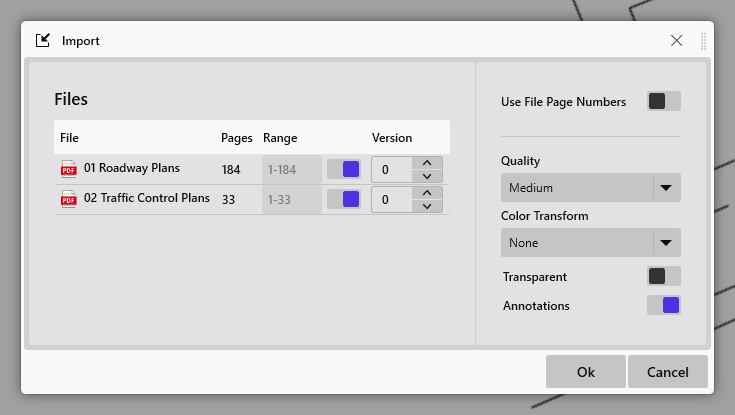
Range Selection
To enter a custom range, first toggle the lock at a range field in the list, then set your custom range by using the dash for a range of pages and or a commas for individual pages. Example 1-10,12,15
Range Order
To change the order the files are import, right-click on the row you want to change and press the up or down buttons.
Versions
Page Version is to seperate and organize pages that are overall the same but has revisions or changes to it. For use with the Page Compare tool.
Page Numbering
By default the system sequentially numbers the pages according to your current project flow, if you enable the Use File Page Numbers, the page numbers will match as they are in the file, potentially starting from 1 again. If there is already a page in the collection with that number, the pages will be locked overtop each other. You can change the page numbers after they are imported if needed also.
Quality
A lower setting allows the page to load faster and uses less storage. You can update the page quality anytime with out affecting your takeoff by using the Reload menu option.
- Default - 72dpi
- Medium - 96dpi
- High - 150dpi
- Ultra - 300dpi
Color Transform
This option will convert the detected lines on the page to a specific color.
- None
- Black
- Red
- Green
- Blue
Transparent
Makes the background or white areas transparent.
Annotations
Preserve PDF annotations during import, keeping essential notes and highlights intact.